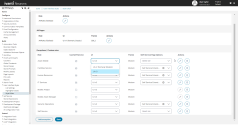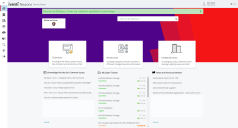Configuring the Self Service Management Portal V3
Role: Administrator.
Minimum Version: Ivanti Neurons for ITSM 2023.3.
The Self Service Management portal V3 is a responsive web-based interface designed for an enhanced user experience across different devices. You can seamlessly access Self Service role features on desktop and mobile platforms. For information about the V3 features and distinctions between Self Service Management portal V3 and Self Service Management portal V2, refer to Self Service Management Portal V2 (Formerly Modern) vs Self Service Management Portal V3.
•Using this portal, Self Service users can do the following:
•Access services
•Track requests
•Manage their accounts
•Administrators can configure essential settings, including:
•Enabling UI options for Self Service roles.
•Activating UI Version from the Style Editor page.
•Adding exceptions to existing Self Service roles by transitioning from V2 to V3 or creating new role exceptions.
Certain features are not supported in Self Service Management portal V3. You can find the list of unsupported features under the Limitations with Self Service Management Portal V3 section below.
To change the UI:
1.Log in to Ivanti Neurons for ITSM as Administrator.
2.From the Configuration Console, click Build > User Interface Styles > Style Editor.
3.Under Roles, go to Self Service. By default, the UI selected is UI V2 (formerly Modern).
Accessing the Style Editor to Change the UI to V3
4.Now, change the UI setting. Under UI, select UI v3 from the drop-down list.
Log in to Neurons for ITSM as a Self Service user. You are in the new UI V3.
View of the new UI V3
UI V3 is the default setting of UI for Self Service Management portal, you can change or revert to UI V2 if required:
1.Log in to Ivanti Neurons for ITSM as Administrator.
2.From the Configuration Console, click Build > User Interface Styles > Style Editor.
3.Under Roles, go to Self Service. By default, the UI v3 is selected for all the roles under UI settings, change it to UI V2 (formerly Modern).
Accessing the Style Editor to Change the UI to V3
To verify the changes, log in to Neurons for ITSM as a Self Service user. You are in the UI V2..
View of the UI V2
The following table lists the differences between the Self Service Management portal V2 (formerly Modern) and V3:
| Features | Self Service Management portal V2 (formerly Modern) |
Self Service Management portal V3 |
|---|---|---|
|
Simplified User Interface Options |
Managed via Roles and Permissions To manage the UI settings for a role, navigate to User and Permissions > Roles and Permissions, and then select a role. Go to User Interface Options, select the UI (Modern Analyst UI and Modern Self Service UI). |
Managed using Style Editor. From release 2023.3 onwards, the Roles and Permissions page is deprecated. Instead, a new page introduced under Style Editor allows you to view all the roles you have created and manage UI settings accordingly. By default, all roles are configured to take you to the Classic UI (UI V1). You can add exceptions to a role. For information about adding exceptions, refer to the Adding Exceptions section in Working with the Style Editor. |
|
Customize workspaces with Drag-and-drop |
Not available |
You can customize workspaces by dragging and dropping modules. |
|
Configure Layout settings |
Separate for tablet and phone |
Flexible layout adapting to various devices, including mobile/tablet. |
|
Knowledge Center Support |
Yes |
Knowledge Center is not supported in V3, and its presence as a top-level tab on the Home page is optional. To access knowledge content, add a knowledge object workspace using the knowledge.SelfServiceNextgen layout. This new layout is introduced from release 2023.3 onwards to improve usability. It's important to understand that everything is driven by layouts, and that this specific layout includes both grid and form views. Additionally, you have the option to further refine the content by adding object filters. For example, if you only want to display published knowledge articles, you can include that filter under object permissions. Refer to Configuring the Knowledge Workspace. |
|
Announcements Layout |
Not available |
To access announcements, you must add a announcements object workspace using the Announcement.SelfService.NextGen layout. Refer to Configuring the Announcements Workspace |
|
Profile settings |
Language settings and Role switch |
Change language, profile picture, switch roles, and update password. |
| Preset Filters |
Supported. To add preset filters, refer to Adding Filters to the Service Catalog. |
You can enable preset filters to instantly apply chosen criteria and columns for quick access to specific items without repeated setup. |
The Self Service Management Portal V3 comprises the following elements:
•Service Catalog: Create catalogs for customers to request services and products, track request status, and report issues.
•My Items: Create, edit, view, and manage incidents and work orders.
•Announcements: Broadcast messages to users, filter and sort messages based on various criteria.
•Alerts: View active service alerts, including errors, warnings, and informational messages.
•FAQ: Find answers to common questions.
•Knowledge Base: Quickly access resources and articles for issue resolution.
•Chat: Chat with technical support for issue resolution.
The following are the limitations with Self Service Management Portal V3:
•You can not edit the Service Requests
•You can not layout configuration for service request offering (wizard layout)
UI V3 is the default setting of UI for Self Service Management portal, you can change or revert to UI V2 if required:
1.Log in to Ivanti Neurons for ITSM as Administrator.
2.From the Configuration Console, click Build > User Interface Styles > Style Editor.
3.Under Roles, go to Self Service. By default, the UI v3 is selected for all the roles under UI settings, change it to UI V2 (formerly Modern).
Accessing the Style Editor to Change the UI to V3
To verify the changes, log in to Neurons for ITSM as a Self Service user. You are in the UI V2..
View of the new UI V3